- Free Shipping for orders over $249*
- +1 800-943-2341
- Aptika.com
- Aptika.ca
- Currency: USD
My Account
Create your own QR code in just three easy steps
We find QR codes just about anywhere these days. They pop up in magazines, vehicles, websites, on walls, in the arts. You can even find them on tombstones! Various companies now offer QR code to be put on a tombstone so you can scan it and access related memories (text, videos, photos…) of the deceased. Imagine…!They may seem simple and in a sense they are. “QR” is the abbreviation of Quick Response Code, which is a type of barcode (a two-dimensional matrix). These little tricksters were invented in 1994 by Denso Wave. The most common type refers you to a URL (or website/webpage) but you can also sent an SMS, email address, phone number, geolocation, WiFi and more.
When you scan or read one with your mobile phone, it will open the URL encoded in the image. If we take our example of a QR code on a tombstone, it really just opens a webpage with information about the deceased. It's only a question of what you want to link up to with your QR code. If you sell products in groceries or hardware stores, you might want to add a one to your product to share your company website for after sales services. Maybe you are selling properties? You could place a QR code on the sign outside so that people instantly obtain more detailed information. Does your city feature sculpture in its parks? Use a QR code to provide information about both the sculpture and its artist.
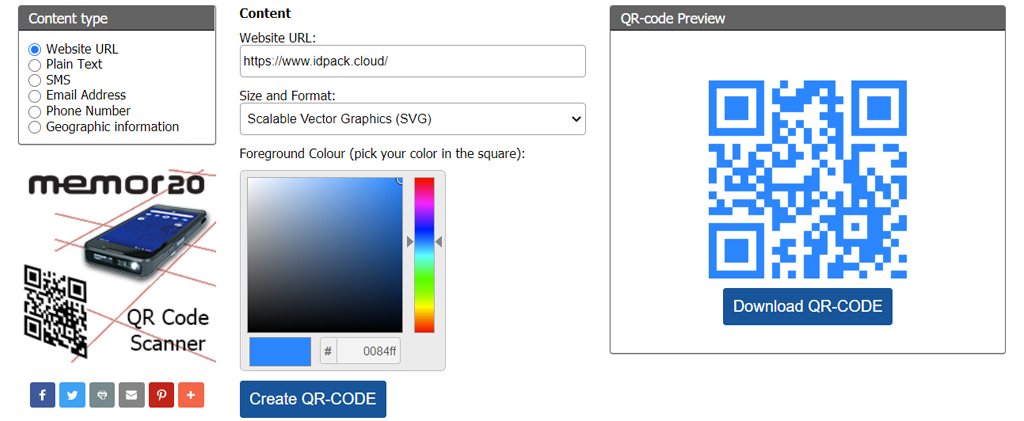
QR codes can be placed anywhere you what to share information, but they must be discreet and not too invasive.
How to generate a QR code in three easy steps
- 1. QR code generator
You will find hundreds of generators on the Internet. Some ask for money, others ask for certain credentials or, in fact, redirect your URL from their own website. Being able to track a code is a useful service, because it can give you stats on how many people have scanned it. But if a business closes, what will happen to all those? They will become quite useless, so a direct link to your own URL is much better, even if you can't track it. A good example is Microsoft Tag, which has decided to terminate its service on August 19, 2015.
With our Free QR-Codes generator, you can create yours up to 2048 x 2048 pixels in PNG format or SVG, with no ads, no sign-up and no tracking.
- 2. Generate your own QR code
All QR code generators work pretty much the same way. You select your content type, enter your information and click Generate. You should see a preview of your QR code, where you can change a few options. Some offer to change the foreground color and size.
Now you can save your QR code on your hard drive. Click on Download QR Code, or right-click on the preview and select “Save image as.”
- 3. Test Test Test
Good! You now have your own one, but don't put it out there just yet. You must test it first to make sure it is working. If you don't have one already, you need a QR code reader on your phone.
We recommend "QR Reader" because it's available on the AppStore, Android Market, App World and Windows Phone Marketplace. Plus it's free. But you can search for “QR code reader” in your App and install whichever one you like.
That's it, you can now start using your QR code all over the place.
Tagged on: qr-code,qr code,qr code generator, qr code, svg

