- Free Shipping for orders over $249*
- +1 800-943-2341
- Aptika.com
- Aptika.ca
- Currency: USD
My Account
How to Disable the Pre-Feed Card on Value Line and ZXP Series Printers
Zebra Value Line and ZXP Series Printers (ZXP 1 and ZXP 3) has a feature that pre-feed a card into the printer so it's faster to print when a job is sent. The main benefit of this function is to increase printing speed and output. However it create two problems:- When turning the printer On, it will eject the card and pre-feed a new one. So if you turn off the printer at the end of the day and turn it on the next day, it eject a card every time. It's quite annoying after a while.
- When it pre-feed the card, the card stop just under the sticky roller and wait there. If it wait too long, the sticky roller will be so glue to the card that when the printer receive the command to print a card, the motor has problem moving the card and generate a "Mechanical error".
So because of the two problems, we recommend to turn off this pre-feed feature. You can do it by following those steps:
- Go to the Start Menu> Printers and Faxes (Windows XP) or Devices and Printers (Windows 7)
- Right click on your Zebra Card printer and select Properties (Windows XP) or Printer Properties (Windows 7)
- Go to the Device Settings tab
- Click on Tools or For Value line printers, click the Properties button
- In the Command to Send to Printer area, type "+PRF 0" to disable the pre-feed
- Click the Execute button; "ACK" should show under Printer Status to indicate the command was accepted successfully
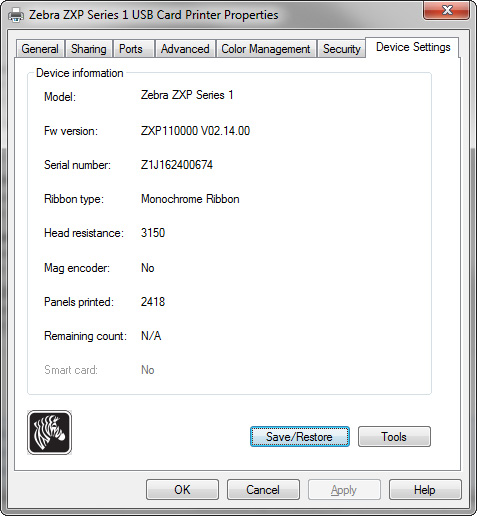
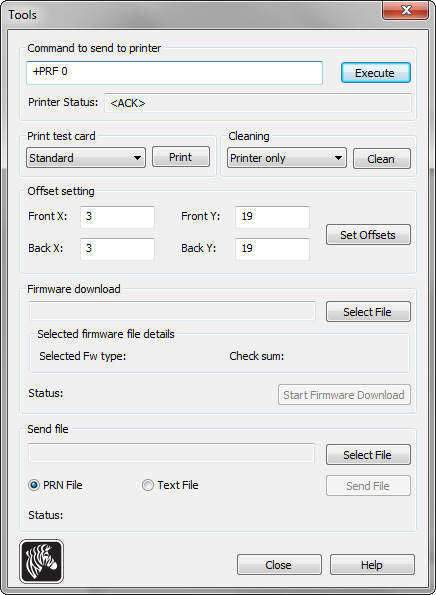
The disabled pre-feed should be in effect. You can confirm after you power-cycle the printer or after sending a print job. You can also type "+PRF 1" to turn it on again!
Tagged on: pre-feed card, zebra, zxp1, zxp3
