- Free Shipping for orders over $249*
- +1 800-943-2341
- Aptika.com
- Aptika.ca
- Currency: USD
My Account
How to get the Evolis Primacy 2 printer log
We might ask for the printer log when you contact Aptika or Evolis Support.
This file contains information about your printer to help you better.
- Modules installed
- Printer model
- Printer Serial Number (S/N)
- Ribbon code
- Evolis Premium Suite 2 version
- Printer firmware version
- Operating system
- and much more
This file contains no personal information.
Steps to get the Evolis Primacy 2 printer log.
- Open the Evolis Premium Suite 2 and click on the Assistances & Maintenance button below.
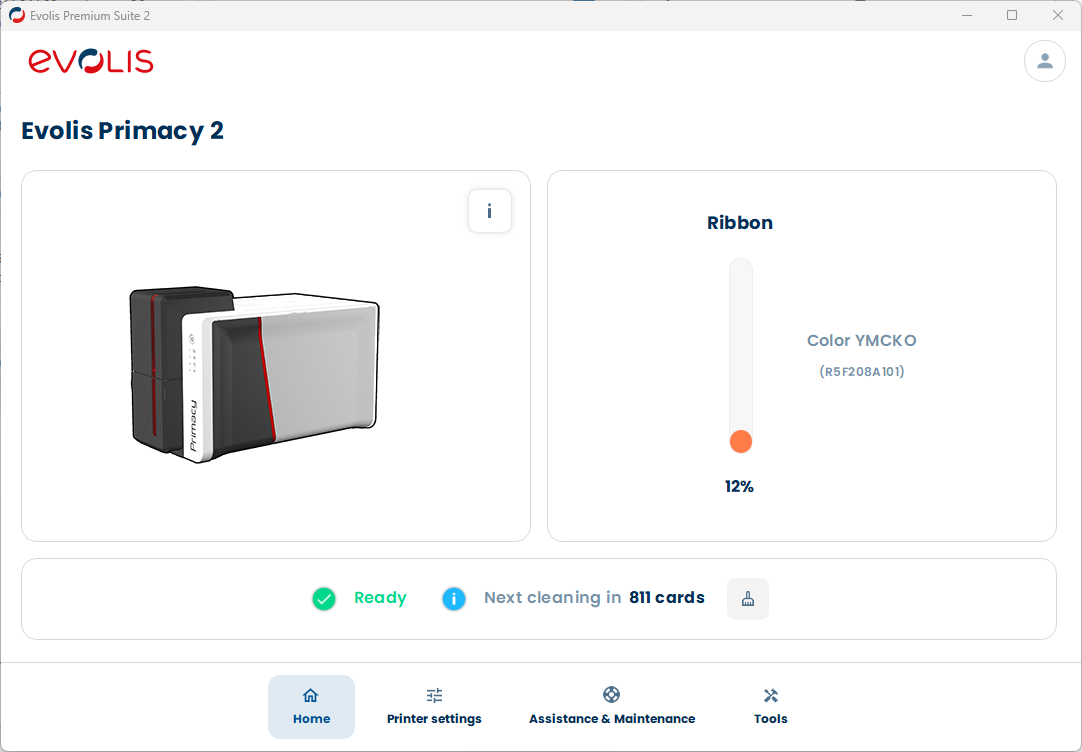
- Click the THREE DOTS on the top right, and enable Display advanced settings if not already done.
- Click Product information -> Printer in the left menu.
- Click the Save as ... button and save the file (Evolis Primacy 2.txt) on your Desktop. Do not use the Send by email. It does not send the same information.
- Great, now you can attach the file (Evolis Primacy 2.txt) to an email and send it.
- When done, you can close the Evolis Premium Suite 2.
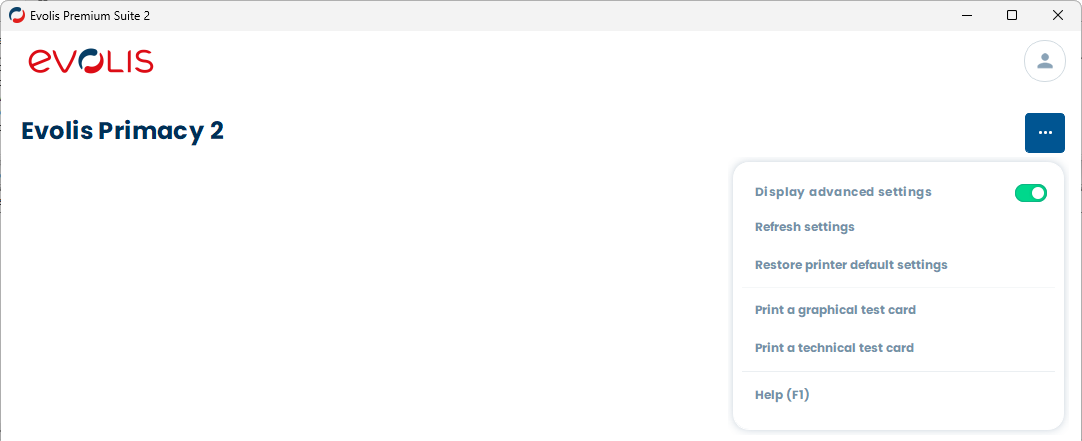
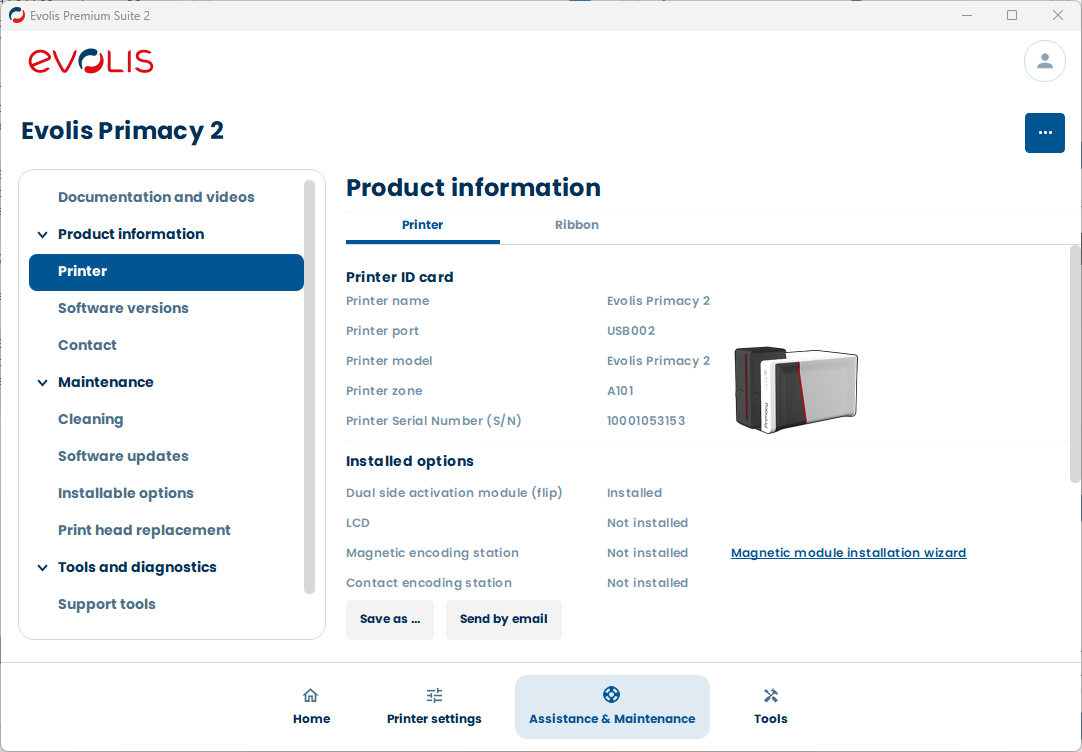
Tagged on: evolis, primacy 2, printer log, support, product information






