- Free Shipping for orders over $249*
- +1 800-943-2341
- Aptika.com
- Aptika.ca
- Currency: USD
My Account
How to turn off the Evolis Primacy 2 new Color Profile
By default, the driver applies a new color profile, specifically designed for Evolis printers, that renders the colors of your computer screen (which forms colors from light) as closely as possible when printing onto cards using a ribbon (which forms colors from dyes).
Why turn it off?
- To rendered how they were rendered by the Primacy 1 printer.
- To try an alternative color rendering if you are not satisfied with the color profile applied via the printer driver.
- If you use different card printer brands in your office. The prints will be more standard.
Steps to turn off the Evolis Primacy 2 new Color Profile
- Open the Evolis Premium Suite 2 and click on the Printer settings button below.
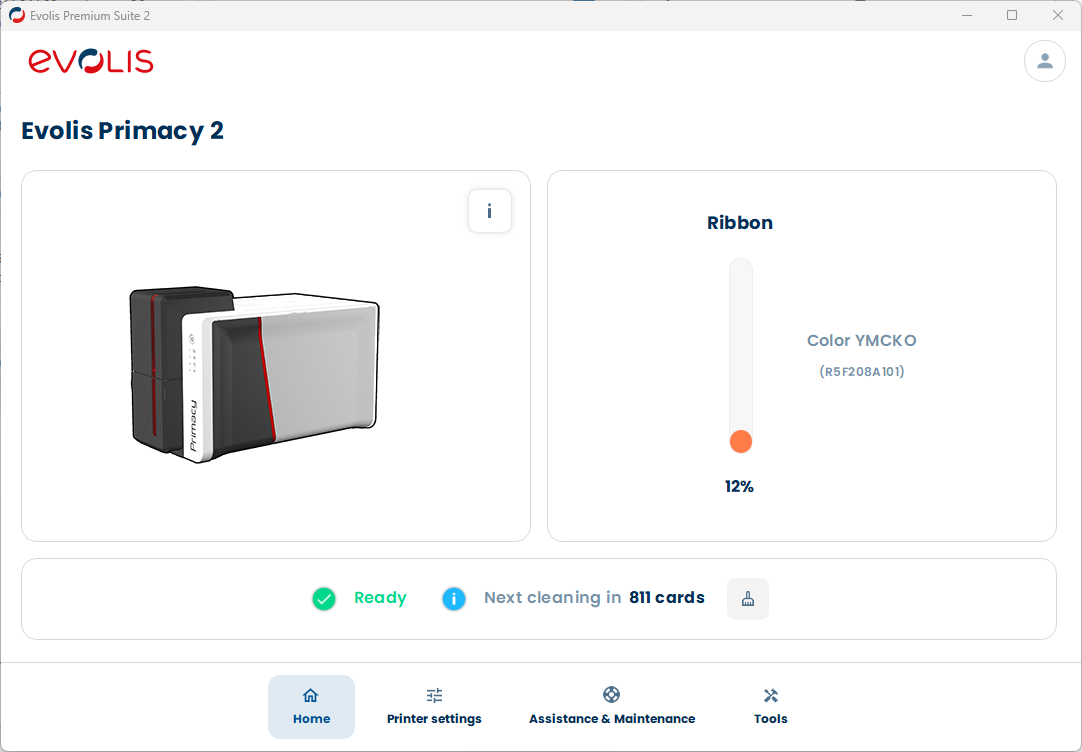
- Click the THREE DOTS on the top right, and enable Display advanced settings if not already done.
- Click Printing -> Colors in the left menu.
- Click the Do not apply, in the Color profile application.
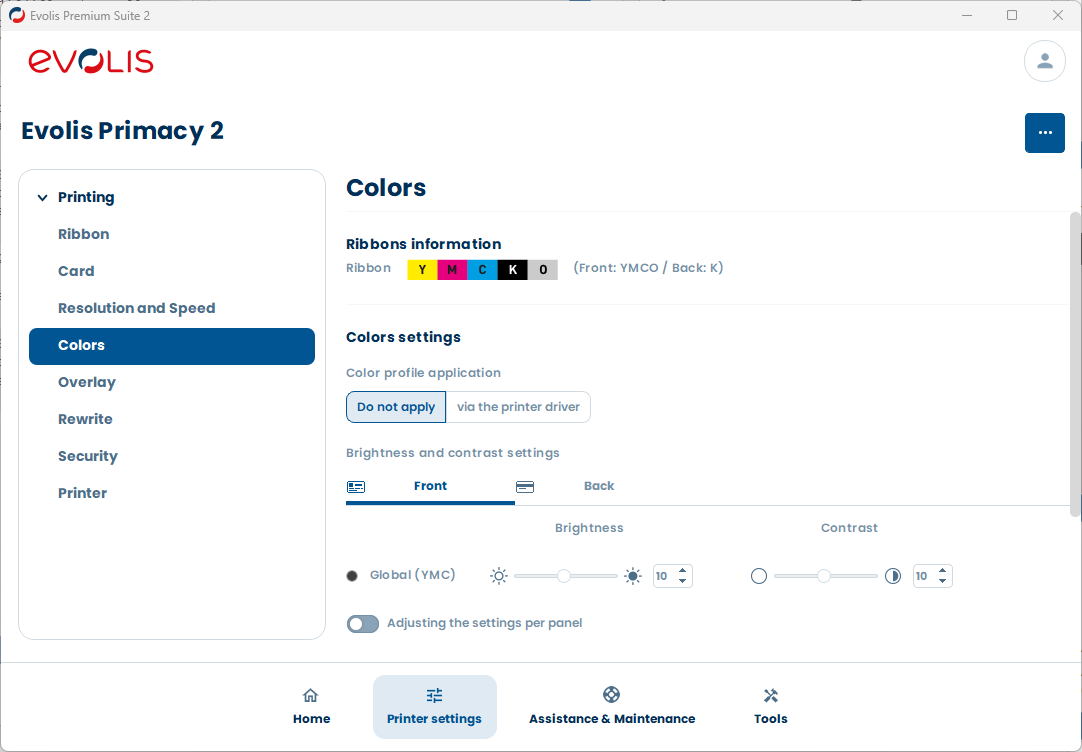
- You are done! You can close the Evolis Premium Suite 2.
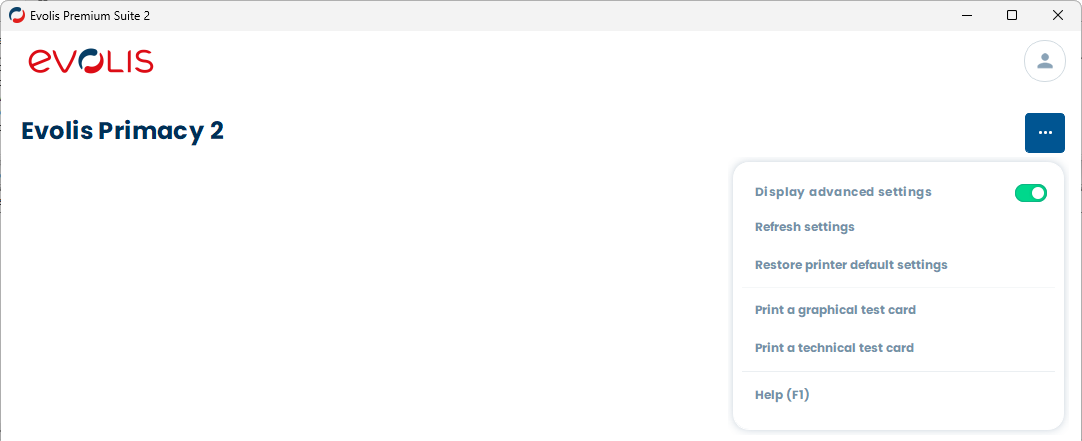
Tagged on: evolis, primacy 2, color profile




