- Free Shipping for orders over $249*
- +1 800-943-2341
- Aptika.com
- Aptika.ca
- Currency: USD
My Account
How to update the Firmware for an Evolis Zenius 1 or Primacy 1
Keeping your ID card printer's firmware up to date can help you prevent problems. To update the firmware on your Evolis Zenius 1 or Primacy 1 card printer, you'll need to download the latest firmware from the Evolis website and save it to your desktop.Download Firmware here from Evolis
How to Update Firmware with a PC
- Open the Evolis Print Center and double-click on the Evolis Zenius 1 or Evolis Primacy 1 printer.

- Click on the Maintenance option in the menu and select Firmware Update. Click the Launch the Update Wizard button.
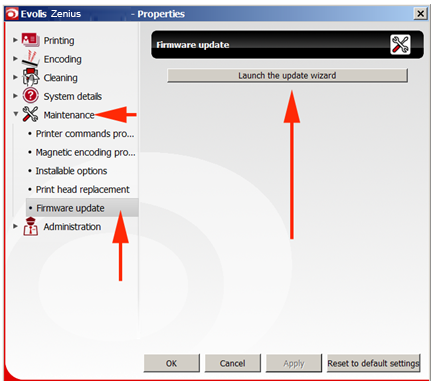
- Navigate to the Firmware .firm file you downloaded from Evolis and save it on your desktop. Click Next.
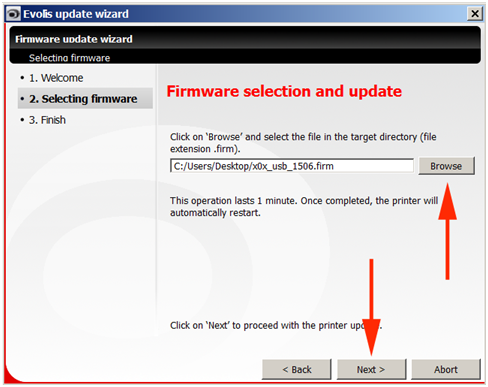
- The update process can take a few minutes to complete. When it's done, click Finish.

Tagged on: evolis, zenius 1, primacy 1, update, firmware

