- Free Shipping for orders over $249*
- +1 800-943-2341
- Aptika.com
- Aptika.ca
- Currency: USD
My Account
How to use Cleaning Cards with an Entrust Sigma DS1 or DS2 Printer

Run a cleaning card each time you change the print ribbon, after every 500 cards processed by the printer if print quality diminishes, or more often, depending on your environment.
The Printer Dashboard displays a count of the number of cards that can be run before the printer should be cleaned. You can change the number of cards printed before cleaning using the Printer Dashboard Print menu. You also can enable an LCD message that requires the printer to be cleaned before continuing to use the Printer Dashboard Behavior menu. Refer to the Printer Dashboard Help for more information.
The following procedure describes how to clean the printer using the LCD panel. You also can select to clean the printer from the Printer Dashboard.
Instructions
- Unlock the printer and input hopper locks, if present.
- Open the printer cover and remove the print ribbon cartridge or cassette.
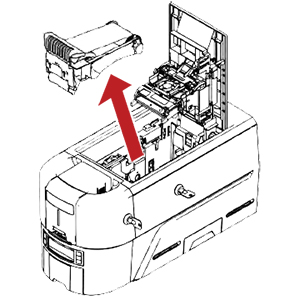
- Close the cover.
- Open the input hopper cover and remove any unprinted cards. Handle the cards by the edges only, or wear approved card inspection gloves.
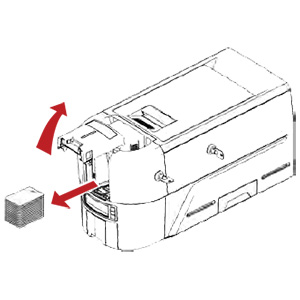
- Load the cleaning card into the input hopper.
- Close and lock the input hopper.
- Continue with "Run the Cleaning Card".
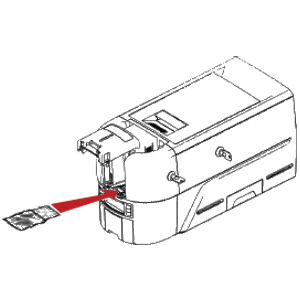
Tagged on: sigma, entrust, ds1, ds2, cleaning card




